![]() R. Craig Collins >
Common > Microsoft Word 2007/2010 Crash Course > Microsoft Word Page Layout Tab
R. Craig Collins >
Common > Microsoft Word 2007/2010 Crash Course > Microsoft Word Page Layout Tab
![]() Using Word, the Page Layout Tab ©
R. Craig Collins, 2005/19
Using Word, the Page Layout Tab ©
R. Craig Collins, 2005/19
Note Use [Control]+[F] to Find/Search on this page
Note: the most used items are to the center left; items to the right are useful, but not used as often.
Back to the Word Table of Contents The Page Setup Group, second from the right, is the most used item on this tab.
 |
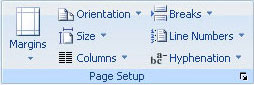 |
 |
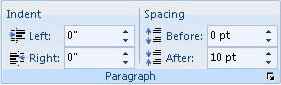 |
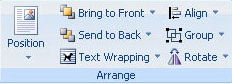 |
Click on a section of the image above, such as Clipboard or Font, to find out more about the section
|
Themes allow you to choose a preformatted look for the entire document, including colors, fonts and effects. Mainly for more advanced activities |
|
|
Page Setup The Page Setup Group is the most used item on this tab. Click the Click the |
|
|
Page color does not print with the color, mainly for more advanced activities. |
|
|
This is a duplicate access point to controlling the spacing after a paragraph or if the paragraph itself is single space, double spaced etc. Click the |
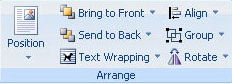 |
Arrange If you have inserted a Text box (Insert Tab, Text area) you may control where the box is in relationship to the regular text here. Mainly for more advanced activities |