
Educational Tips
 |

Technology Tips
 |
- You can check out my
Curriculum-Instruction-Assessment pages here
|
- You can check out my Brightspace by D2L tutorials for faculty here
(A work in progress)
|
- When planning a course, we all know there has to be some assignments to gauge a learner's progress. But are you designing your activity for the appropriate stage of learning, and really thinking out what the outcome should be?
A check list:
Identify appropriate category, such as collaboration, presentations, or writing
Select the level of learning... early on is it to be memorization, applying a known fact to a new situation, or perhaps comparison?
Determine a strategy, such as direct instruction, independent learning, discovery, or collaboration
Now you can develop the activity.
|
- Did you know that before you create a dropbox, you can plan and describe the purpose of that activity in D2L?
This tool includes
Identifying appropriate category, such as collaboration, presentations, or writing
Selecting the level of learning... early on is it to be memorization, applying a known fact to a new situation, or perhaps comparison?
Determining a strategy, such as direct instruction, independent learning, discovery, or collaboration
D2L-Activity-Library.pdf
|
- Random Tips for to free up class time
- Use Auto Correct to add common phrases
In word, if you find yourself typing the same thing over and over, add it to AutoCorrect...
Highlight the phrase you wish to add
File\Options\Proofing
Click AutoCorrect Options...
type in some mnemonic that will be replaced by the selected phrase.
Example, type in the mnemonic ty
and it can change to Thank you for your time
- Voice Activation in Windows 10
You can start an application by saying
Hey Cortana
followed by
Launch [Name of Application]
- Need a lot of items scanned?
Many department copy machines can scan and email your documents as a pdf instead of paper duplication. Check with ITS to see if your copier can do this, and if your email address is already in the machine.
|
- Trying to see who didn't post a discussion this week?
- In the Discussion tool, click the arrow next to the Topic title

Select View Topic Statistics
from here you can see:
Threads (discussions they authored)
Replies (discussions they responded to)
Read (how many discussions they read)
If you use the Ratings for discussions, you can also see the Up, Down and if any stars awarded.
Note: If you prefer not to use ratings:
Open the Discussions and select
Settings (top right corner)
Under Org Unit Settings you can select
No Ratings
Other Discussion tips when editing a topic:
[]A Moderator must approve individual posts before they display...
[]Users must start a thread before they can read/reply to other threads
|
- Millennial Learners require the 5 Rs
- 1 Research
- Research based methods: active learning,
attention shifts, less lecture more multimedia,
collaborating
Must include legit research (not Wikipedia) and
we must teach rules
- 2 Relevance
- Relevance: They like to google, not memorize,
so they need to see how to apply information
and
you need to connect it to your content
- 3 Rational
- Rational: not authoritarian like boomers,
no automatic respect or blind following,
ask them to create rules by asking what ruins a
class for them… it will wind up just like your
rules but since their idea, they will follow
- 4 Relaxed
- Relaxed: they like to informally interact, but
you can help channel this to help them to learn
- 5 Rapport
- Rapport: show interest, and stress how all of
this will prepare them for a job
More at
http://ww3.templejc.edu/prodev/distance-ed/millennial.pdf
|
- Need to see if you are giving your students enough time on the test?
- You can create a report for what you were asking for, a list of the duration of tests.
- When editing a test, choose the Reports Setup tab
Select Add Report
You will have to name the reports, such as User Tests Duration
Check the circular option called Attempt Details
Check the Display attempt duration
Leave the Release set to Immediate
Under Releaser Report To
Select Faculty
- Save
- When the test concludes
Select the arrow next to the test name  , and choose the Reports option to access the reports , and choose the Reports option to access the reports
|
- Pros and Cons of reminding student that items are coming due:
- Early in the semester I remind my students, as I know they are swamped and probably confused.
- Although reminders later might be more of an enabler than empowerment, I feel we should be be teaching students always, and time management is not a gift, but a learned skill. Frame reminders in Time Management wrappers.
|
- You can add links to D2L quizzes, dropboxes, and content in your Content and News item pages
- click the Chain Link icon when editing...
- But
you can also add links to Discussions, Quizzes, and Dropboxes directly into the Content flow... Choose New or Add Existing Activities while in D2L Content
|
- Every once in a while, get your students moving.
Stand up, stretch, move to a different seat, something.
It helps with attention, breaks the monotony, and has many other benefits, and these are not just for young learners.
Washington Post
|
- To view who has looked at something in your D2L Content
Select Table of Contents
Select Related Tools
Select View Reports
Locate the item you wish to track, look to the right of the item, and see Users Visited… there is a number.
Click the number to see who looked, and for how long.
|
- Creating a new course? Start with the outcomes, terminal objectives... then decide what they have to do to get there... enabling objectives
|
- Creating a new course in D2L? Start planning w/ the Instructional Design Wizard; then use the Course Design Accelerator or Course Builder
|
| This space for rent |
- Using PowerPoint 2013 and miss outline view? Click the Normal view icon bottom right to toggle between normal view-slide preview and normal view-ouline
|
- A picture can be worth a thousand words, but including a short video can help even more... put it online for students who missed your class, AND for students who want to review a concept
|
|
- Acive Learning can include groupwork; you can set up groups even in on-line classes
|
- Have you clicked on the Edit Course link in D2L? Lots of neat tools to use, such as those under Learner Management.
|
- When setting up a graded item, are you considering what should be done, under what circumstances, and how well? Example, an airline pilot needs to be able to land a plane, in bad weather, with no errors... but not all tasks need to be 100%
|
- Did you know you can grade D2L quizzes by student, by question, or even hide the student name while grading to avoid bias?
|
- Especially early in the semester, a student can be overwhelmed... gentle reminders of what is coming due are not a bad idea.
|
- Aside from the Calendar, a checklist can be a great way for learners to keep track of what they have completed. Are you using the D2L Checklist feature?
|
- Faculty expect students to stay in contact... are you returning the favor? Do you email? You may also wish to consider Facebook or Twitter, to reach them where they are...
|
- To contact one student, in the D2L Classlist: select
 to the right of name... click eMail. Wish to BCC group? Click □ to left of each person you wish to include, then click the email button at the top/bottom of the page to the right of name... click eMail. Wish to BCC group? Click □ to left of each person you wish to include, then click the email button at the top/bottom of the page
|
- With so many of your students on Financial aid, you really need to take Roll (in case you are asked when a student quit attending). Sign in sheets, or checking logins in the LMS don't take class time.
|
- Need a class list from D2L in a spreadsheet? Don't mess with the Classlist... Why not go to Grades and export as a csv or Excel spreadsheet?
|
- Not sure how to introduce active learning? A quick trick: For a test review, divide the room into teams to see which side provides more correct answers. No pressure, and everyone loves a game.
|
- In D2L, you can create a calculated grade in the grade book; use this to generate an approximate GPA by selecting which items should have been completed.
|
- A great first day ice breaker is for students to introduce to the class the person sitting next to them.
|
- Did you create a Discussion forum in D2L for students questions, as well as a 'lounge' forum for them to interact? How about a discussion where they introduce themselves to you and the class?
|
- Timely feedback is critical. For example, studies show that if a student misses a test question and doesn't get timely feedback, they will continue to miss similar items.
|
- In the dropbox, you can score learners who haven't submitted. Under Submissions: 'Show Everyone' and then click the Magnifying glass
|
- Why not provide copies of your PowerPoints?
Consider making them available as a printable set of handouts... early access gives the student a place to take notes during the lecture.
|
- Saving a PowerPoint as a pdf these days creates a clone of your presentation, not a printable version. "Print" your presentation as handouts to the Adobe printer if you have Acrobat installed
|
- Don't forget to act upon successful learner behaviors as well as the negative
|
- Create a News item to reward successful learner behaviors. Use conditional releases and the {FirstName} replace string to personalize
|
- Don't wait until the test to find out if your students get it... use feedback to tweak your lectures to your current students. A great way to do this, ask
"What do you hope I talk about next week?"
|
- To make sure your News items, dropboxes, etc., display as you expect, use the D2L Role switch to view your page as a student views it... click the arrow next to your name top right to switch roles.
|
- Instead of directly introducing a new concept, state a goal and ask if your learners to take what they already know and see if they can come up with a solution of sorts... then you can fill in the details.
Example, in web pages, information can be organized into rows and columns with a "table"... but instead of directly introducing the table coding, leverage what they already know, and let them start suggesting ideas on how this could be done.
Perhaps start by noting "in a web page, text defaults to the left edge, how could we get text not do this?"
Jump in with clues if needed,
to keep the process going;
such as by asking how information can be organized into rows and columns in a Word document, as this would be a skill already mastered by the class, and get them to suggest tables-- which are rows divided into columns...
Once they have 'solved the problem,' then you can guide them through the actual steps on how to complete the task.
This gives them ownership, and interest.
This is part of Robert Gange's Conditions of Learning
1 Gaining attention (reception)
2 Informing learners of the objective (expectancy)
3 Stimulating recall of prior learning (retrieval)
|
- In your D2L gradebook, if your items total to more than 100%, check to see if one or more of your items is not assigned to a category. Look at the left hand margin on the list of items and if one or more items are not indented, they are not part of a category.
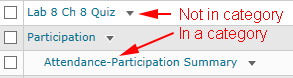
Edit the item by selecting the arrow to the right of the item, and assign the correct category.

|
| More tips added on a regular basis |
More tips added on a regular basis |

