 R. Craig Collins > Common> Training Home Page>Desire2Learn for Faculty
R. Craig Collins > Common> Training Home Page>Desire2Learn for Faculty
Desire2Learn For Faculty, Insert Stuff, Details ©
R. Craig Collins, 2013
References
http://www.desire2learn.com/newsletters/Horizon/Issue22/articles/?id=8
https://kb.wisc.edu/luwmad/page.php?id=26362
http://www.colorado.edu/oit/services/teaching-learning-tools/desire2learn-d2l/help/instructor-support/content/insert-media-file
Insert Stuff Details
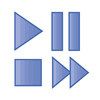
Anyplace you see the above, Insert Stuff icon, you can insert media files from
your computer,
the Course offering files
You Tube,
Flickr,
and any place that offers an embed code on the web site.
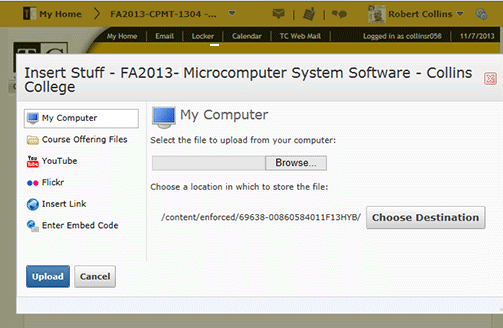
To Insert a YouTube, select the YouTube icon.
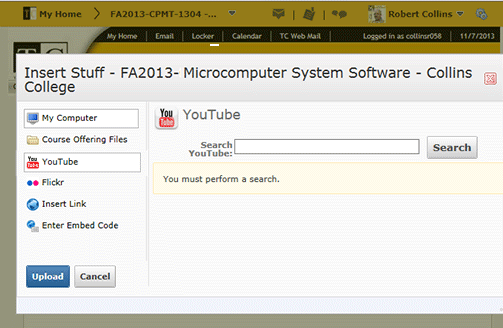
Type in your search, select the correct item, the select Next.

Select Insert, and save the page you are working on
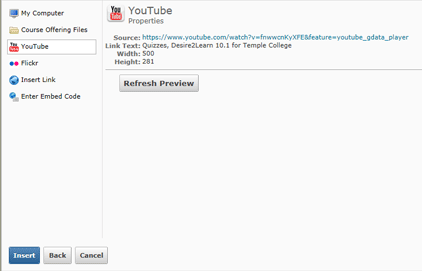
If your media is on a site that is not listed, go to that site and locate the Embed code feature,
copy the code, the use the Enter Embed Code feature.
Example, you find a Public post on Facebook you would like to embed.
Select the Arrow top right of the post, select, Embed Post, and then copy the offered code.
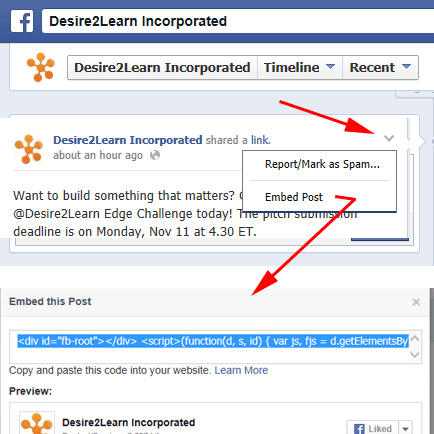
Take the copied code, and paste, using the Enter Embed Code feature

