 R. Craig Collins > Common> Training Home Page>Desire2Learn for Faculty
R. Craig Collins > Common> Training Home Page>Desire2Learn for Faculty
Desire2Learn For Faculty, Conditional Release, Details ©
R. Craig Collins, 2013
Resources
http://ww2.nscc.edu/d2lhelp/InstructorTools/ConditionalRelease/conditionalrelease.htm
http://cc.pima.edu/~d2lfaculty/UserGuides/ConditionalRelease.html
Conditional Release, Details
A release condition prevents a student from accessing a tool until certain conditions have been met, such as reading a content item or completing a quiz.
Creating a Release Condition, below
Attach an Existing Condition
Removing Conditions
Creating a Release Condition
Release
conditions can be used almost anywhere, dropbox, quizzes, even News.
Begin by opening the tool you wish to add the conditions to, and locate the Release Conditions section
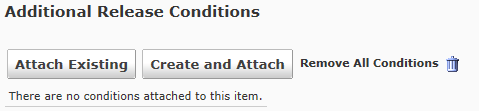
Select Create and Attach
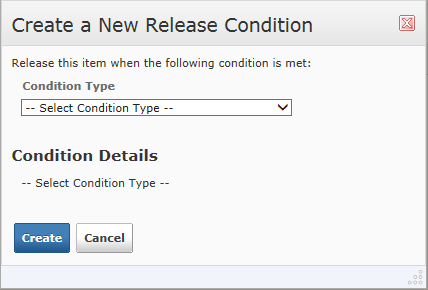
Use the drop-down menu to choose your condition type, such as Completed a Quiz.
You will then be prompted to select which quiz the learner must complete before being able to see the item you are working on.
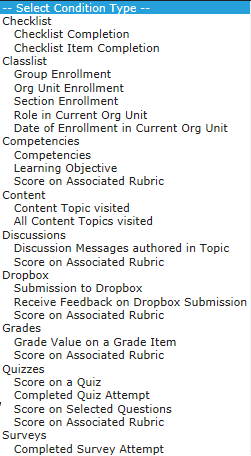
Then select Create.
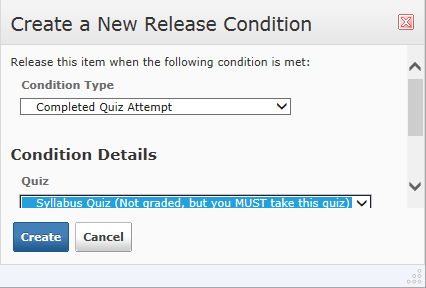
Note: you can now decide if the learn must meet all conditions, or any condition can be met.
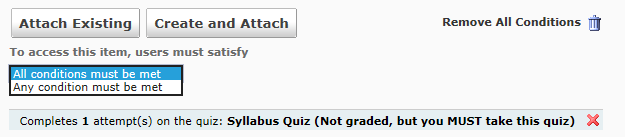
back to Conditional Release topics
Attach an Existing Condition
If you wish to use an existing condition for another tool, select the Attach Existing button.
Browse your Conditions, and then select the one you wish to use.
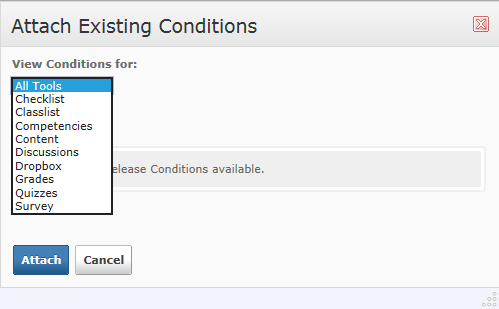
back to Conditional Release topics
Removing Conditions
To remove conditions, use the Trashcan icon.
back to Conditional Release topics

