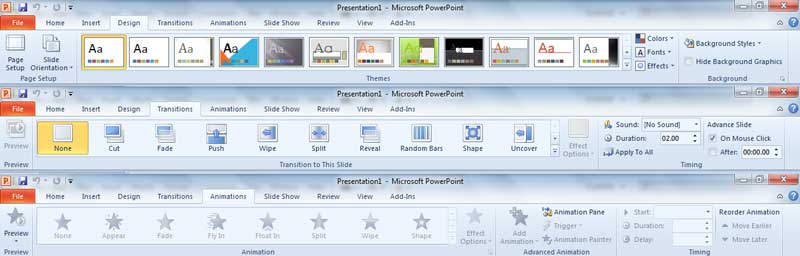![]() R. Craig Collins >Common
> How To: Adapt to Microsoft Office 2010
R. Craig Collins >Common
> How To: Adapt to Microsoft Office 2010
How To: Adapt to Microsoft Office 2010 © R. Craig Collins, 2010
The biggest change in Office was going from Office 2003 to Office 2007. See How to: Word for more on that transition.
Note in the images below, the addition of the Ribbon, a more user friendly way to access the tasks.
Word 2003 |
Word 2007 |

The File tab has a new look compared to the Office Button or File menu.
Note the new look for items on the File tab, such as the Print menu:
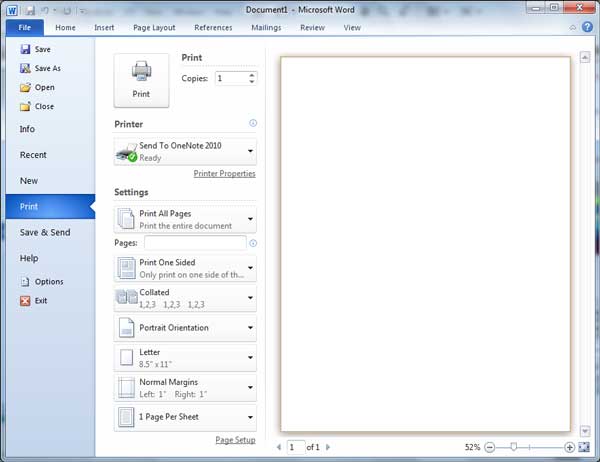
You can now choose the traditional Save As, or the new 'Save and Send'
Note the Info and Options items on the left of the File tab display
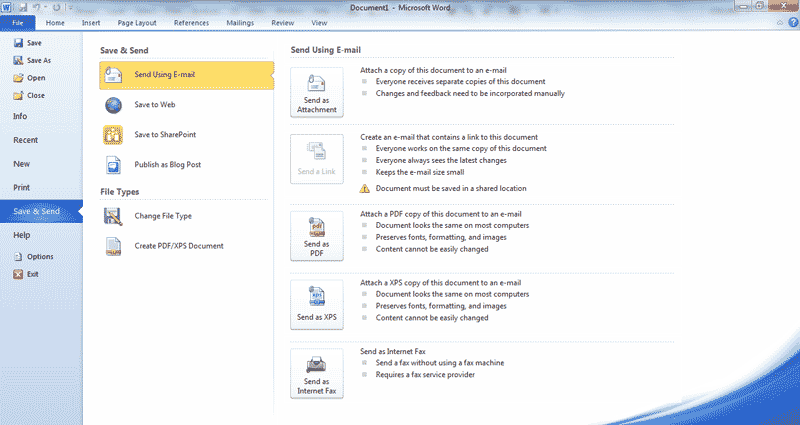
In Word, the References tab formats have been updated, such as MLA 6th edition.
In PowerPoint, the Design, Transitions, and Animation are all on separate tabs