![]() R. Craig Collins >
Common > Microsoft Word 2007/2010 Crash Course > Microsoft Word Office Button/File Tab
R. Craig Collins >
Common > Microsoft Word 2007/2010 Crash Course > Microsoft Word Office Button/File Tab
![]() Using Word, the Office Button/ File Tab ©
R. Craig Collins, 2005/19
Using Word, the Office Button/ File Tab ©
R. Craig Collins, 2005/19
Note Use [Control]+[F] to Find/Search on this page
Back to the Word Table of Contents
Word 2010: To open files, create new files, print files, or locate Word options, choose the File Tab. Click here for more
Word 2007: To open files, create new files, print files, or locate Word options, choose the Office Button.
Word 2007 Office Button
Point your mouse at a menu item followed by a triangle to get more options, or click to start the process.
The Office button works just like the File menu in earlier, and later versions of Word, used to open files, create new files, print files, or locate Word options.
Click here for information on Save vs. Save As
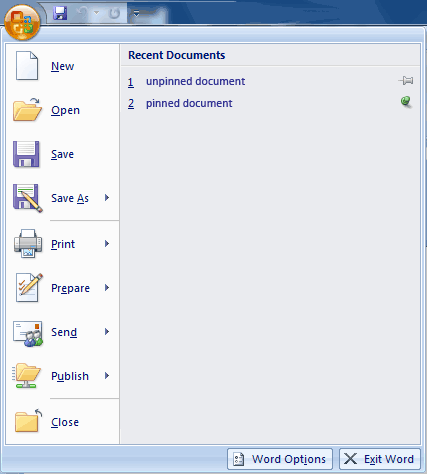
Notice Word Options on the bottom bar, near Exit Word..
Recent items track the last 10 or so documents opened. If you want an item to stay on the recent list, click the gray pin icon. A colored pin indicates the item will stay 'pinned' to the recent list, for later use.
Click your mouse on a menu item to get more options and start the process. By default, the Recent item displays.
The File tab works just like the File menu in Word 2003 or earlier versions of Word, or like the Office button in Word 2007; it is used to open files, create new files, print files, or locate Word options. Click here for information on Save vs. Save As

Options
Notice Options near the bottom of the left menu, near Exit.
Recent items track the last 10 or so documents opened. If you want an item to stay on the recent list, click the gray pin icon. A colored pin indicates the item will stay 'pinned' to the recent list, for later use.