![]() R. Craig Collins >Common
> How To: Word Sample
R. Craig Collins >Common
> How To: Word Sample
How To: Word Sample © R. Craig Collins, 2005/8
While my 'notes' on Word and
my sample video on Résumé Wizard(Office 2003)
or How to use Templates video (Office 2007)
you may also craft it by hand.
Details below...

|
||||||||
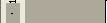
|
Address: 2600 S. First, Temple, Texas Phone: 254-298-8461 email: craig.collins@templejc.edu Goal: To teach nursing students how the computer can save them time
|
|||||||

|
||||||||
|
|