![]() R. Craig Collins >Common> Training Home Page> How To: Facebook
R. Craig Collins >Common> Training Home Page> How To: Facebook
How To: Facebook ©
R. Craig Collins, 2011
Please note: Facebook tends to change and update policies and their interface often, these notes should be close but may require a bit of tweaking
![]()

| The Basics | Setting up your Profile | Using Facebook | Facebook Fan Page | The Next Step |
The Basics
Facebook is a popular social networking site that allows you to make connections, share interests, and follow groups.
Facebook is the largest social networking site in the world with over 600 million users, more than twice the population of the US; everyday half a million people join Facebook. The fastest growing group on Facebook is people over the age of 30.
Exploring a Facebook page.
 Notifications (numbered if you have a new items) Notifications (numbered if you have a new items)Friend Request notification area Message received notification area Notifications (people have replied to your posts) |
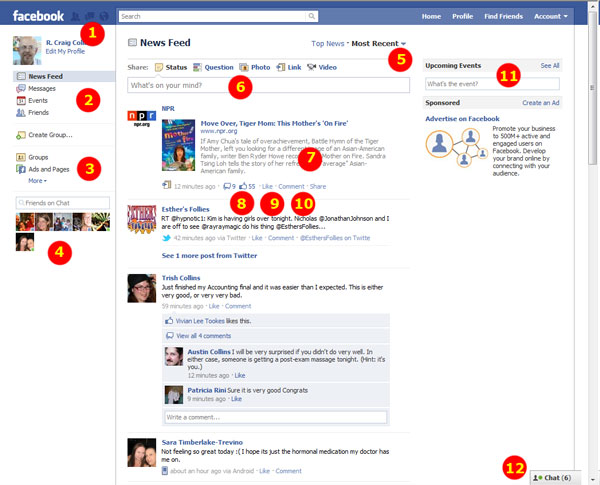 |
 Change from 'Home' (your News/Updates') to Messages,
Events, Change from 'Home' (your News/Updates') to Messages,
Events, or Friends |
|
 Manage Groups or Fan pages Manage Groups or Fan pages |
|
 Friends online Friends online |
|
 Main Area View Options Main Area View Options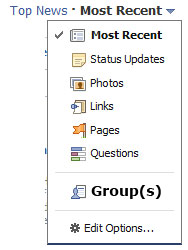 |
|
 Share area, to post messages, photos, etc. Share area, to post messages, photos, etc. |
|
 A posted message A posted message |
|
 Number of people who 'Like' the post Number of people who 'Like' the post |
|
 Click to also 'Like' a post Click to also 'Like' a post |
|
 Click to reply to a post Click to reply to a post |
|
 Upcoming events, or birthdays of friends Upcoming events, or birthdays of friends |
|
 Friends available to chat Friends available to chat |
 Setting up your profile
Setting up your profile
Create Account at www.facebook.com
Fill out the form that asks for your full name, email address, a password and your birthday.
(The birthday remains private unless you choose to make it available.)
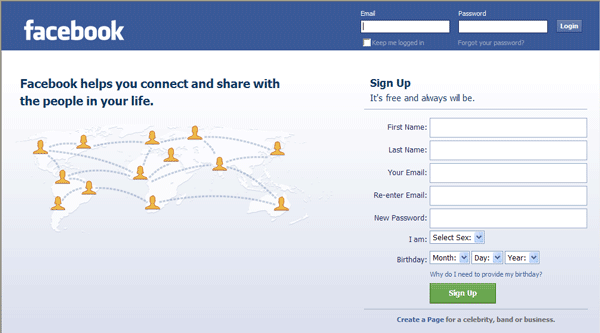
You'll also have to type in a series of letters and numbers for a security check as well as check a box saying that you understand and agree to the terms of use and privacy policy. Click the "Sign up now!" button when you have completed the form.
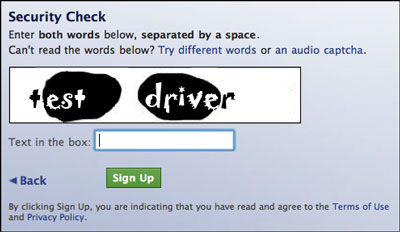
Wait for your confirmation email. Facebook sends this email to confirm your registration. When you get the email, click on the link in the email to confirm that you did in fact register for a Facebook account. You will then be logged into Facebook.
You will be prompted to complete some basic information, but all of this can be done later.
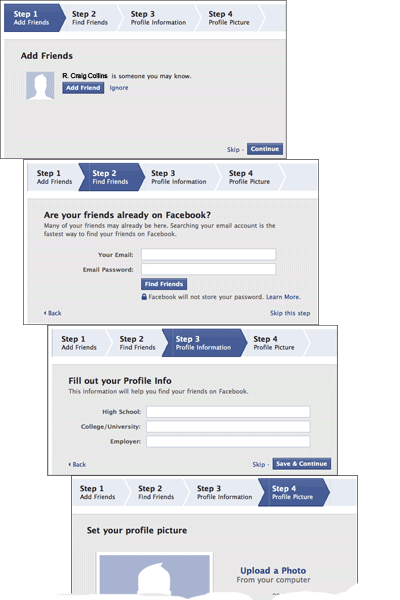
Click on Profile, top right.
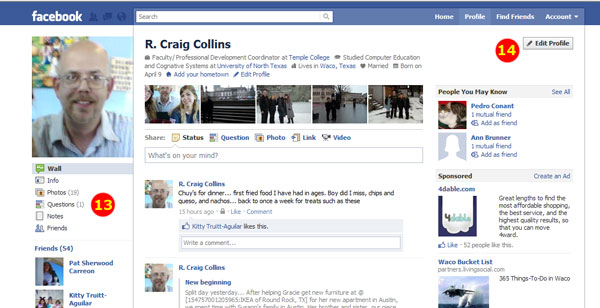 |
 Note: The Wall is used for person to person communication, but these are not private as are Messages... it is sort of like putting a post it note on someone's door... other's can see it but realize that it is was intended for an individual, not a group. The result shows up on both users list of Posts, and anyone looking at your Wall would see it.
Note: The Wall is used for person to person communication, but these are not private as are Messages... it is sort of like putting a post it note on someone's door... other's can see it but realize that it is was intended for an individual, not a group. The result shows up on both users list of Posts, and anyone looking at your Wall would see it.
Now you can fill in or change any thing on your profile you didn't do earlier... Click Edit Profile. (On this page, it is top right, #14).
 Edit profile
Edit profile
If not viewing your profile, choose Profile in the upper right corner, then chose Edit Profile.
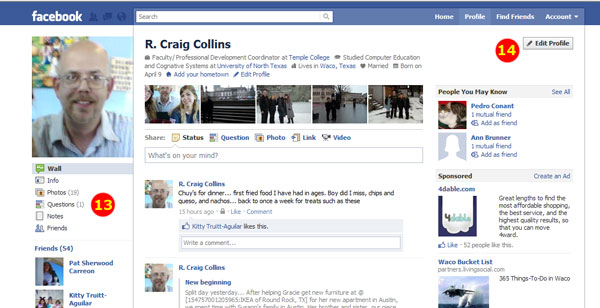 |
Note: Plan to return here often, filling in a little at a time, working your way down the list on the left side.
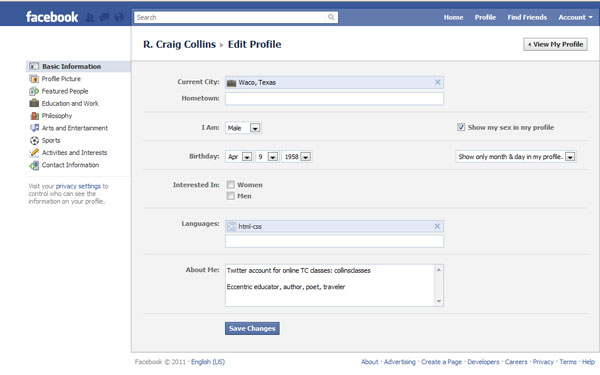
 Account Security
Account Security
Select Account, in the upper right hand side.
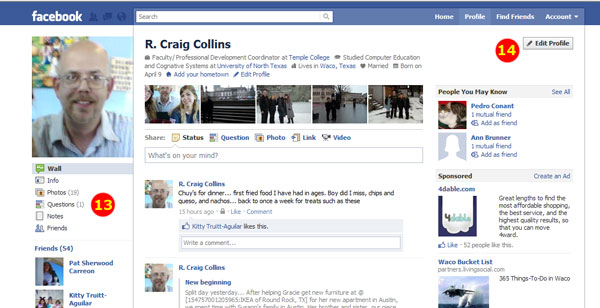 |
Account\Secure Session
While on Facebook, look at your URL address; if you see http: instead of https: then you don't have a secure session.
 Go to Account|Account Settings|Account Security and click Change. Check first box for secure sessions and then save.
Go to Account|Account Settings|Account Security and click Change. Check first box for secure sessions and then save.
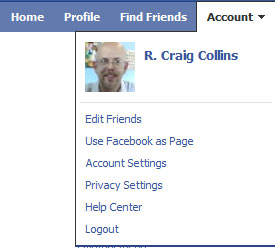 |
|
< Account Settings |
|
| < Privacy Settings | |
Account\Privacy Settings
Please spend some time on this page, making sure you know who can see your 'stuff!'
I recommend Friends Only, but you can make a Custom setting.
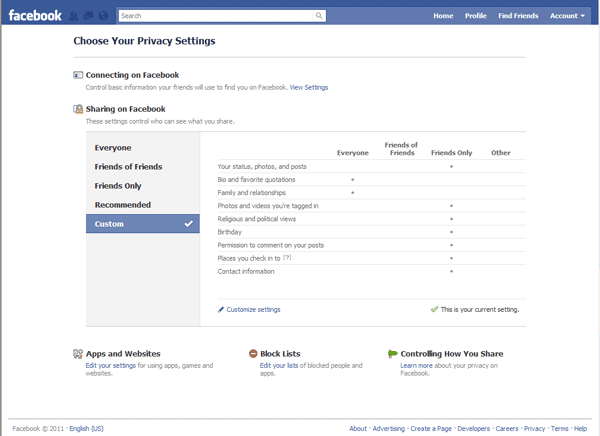
 Using Facebook
Using Facebook
about Friend Requests about News/Updates about Photos about Messages about Events
 Click Friends
Click Friends
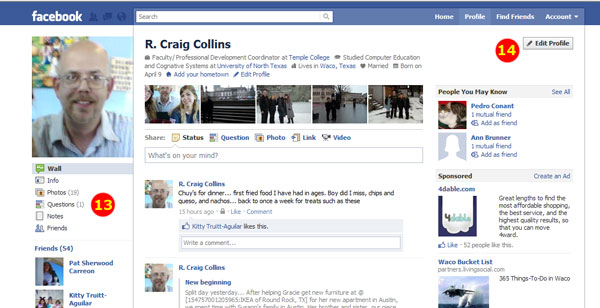
1) Use the Find Friends tool to search your email for people in Facebook, or
2) Click on search at the top of the page, and type in a name. Chose a name from the list, and click [+1 Add as Friend], or
3) Click on an icon in your News/Updates area to open a persons page,
and click [+1 Add as Friend]
You may add a comment when making a friend request.
Accepting a Friend Request
Click the Friend Request alert icon, the chose [Confirm] or [Not Now]
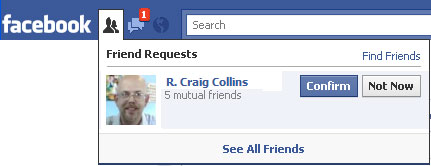
Note: doing nothing allows people to see, but not post on your wall or comment on posts.
News/Updates
Chose home in the upper right corner. Reading News/Updates posts is just a matter of scrolling down the 'Home' page.
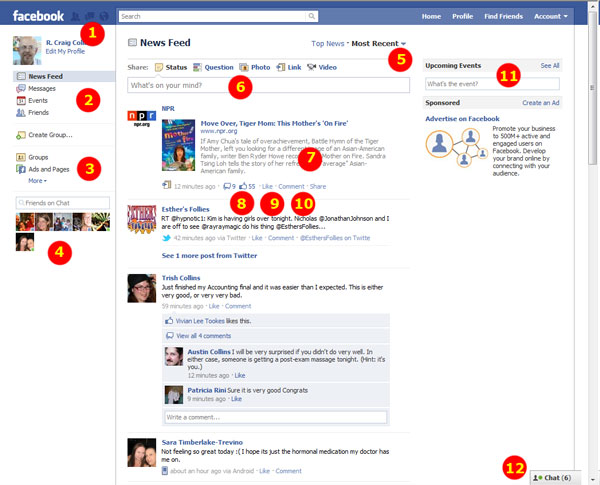
 Anatomy of a New/Update item
Anatomy of a New/Update item
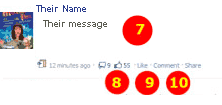
 Each posted News/Update item may have comments or likes from other users.
Each posted News/Update item may have comments or likes from other users.
 Click here if you 'Like' a News/Update item.
Click here if you 'Like' a News/Update item.
 Click here to reply or comment on other News/Updates posts (Press enter when finished)
Click here to reply or comment on other News/Updates posts (Press enter when finished)
Share copies their post to your friends.
 If you click here, near the top of the page, you can change how News/Updates are sorted
If you click here, near the top of the page, you can change how News/Updates are sorted
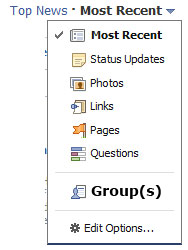
 Click the [What's on your mind] box to post your own News/Updates
Click the [What's on your mind] box to post your own News/Updates
Later you may see ![]() , this notice let's you know that someone replied to one of your News/Update 'discussions'
, this notice let's you know that someone replied to one of your News/Update 'discussions'
(You may also get an email).
 Adding Photos instead of Status update just requires telling Facebook where the pictures are
Adding Photos instead of Status update just requires telling Facebook where the pictures are
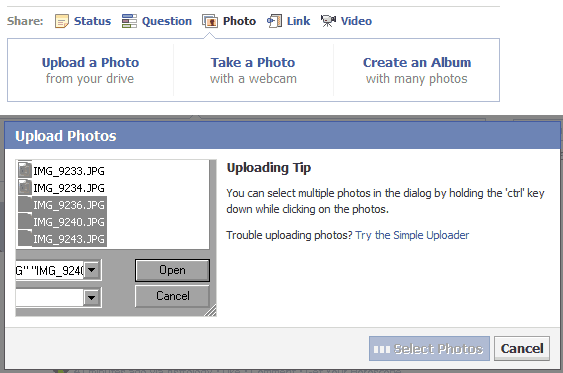
 Messages
Messages
Basically, a private email system
![]() indicates you have received a message
indicates you have received a message
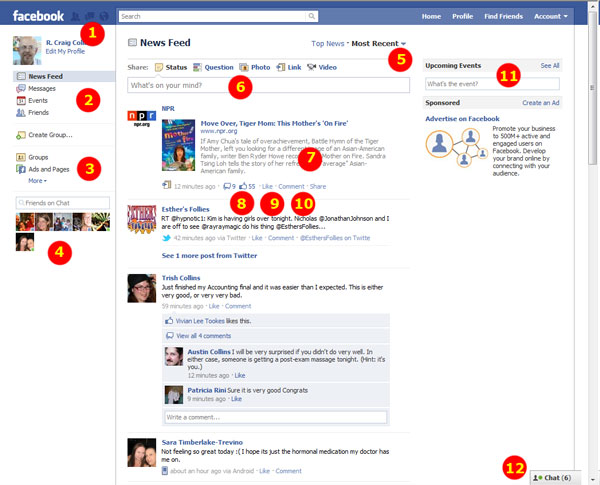
 Events
Events
Used to track and create invitations to events, or be notified of birthdays, etc.
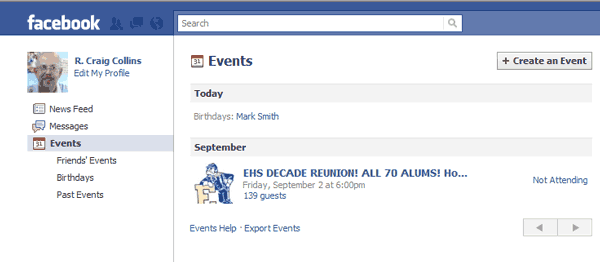
 Facebook Fan pages
Facebook Fan pages
Note: I used to prefer creating groups, but a group now matches your personal account security settings; I prefer not to make 200 people a semester a friend on 'my' personal account.
Skip to managing account screenshots if you have already set up your fan page
Begin at http://www.facebook.com/pages/create.php
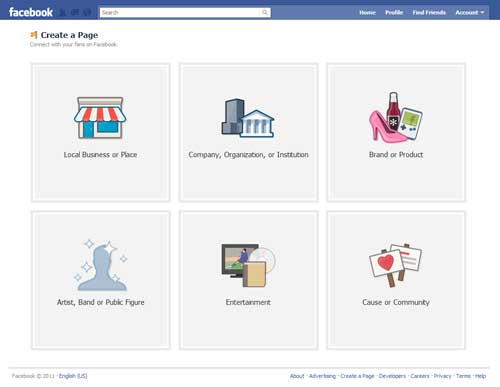
Select the Local Business or Place button to get the following, use the dropdown list to select your category
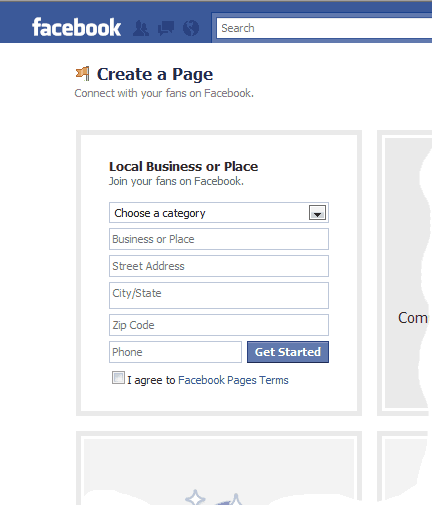
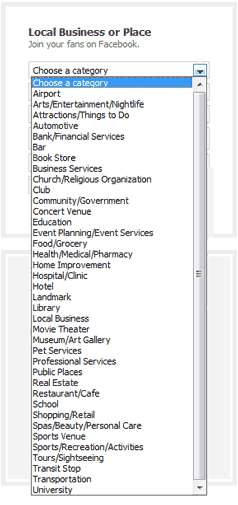
Complete the rest of the form, and agree to the Facebook Pages Terms. (Note, if you were logged into your Facebook account, you are now assigned as the administrator of this new fan page. More on that in a moment.
You will be presented with a screen similar to the following, you must first confirm your page category
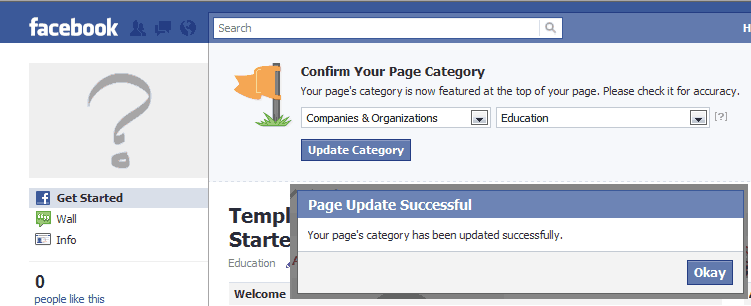
Then your screen should look like the following:
| 1) Add an Image | 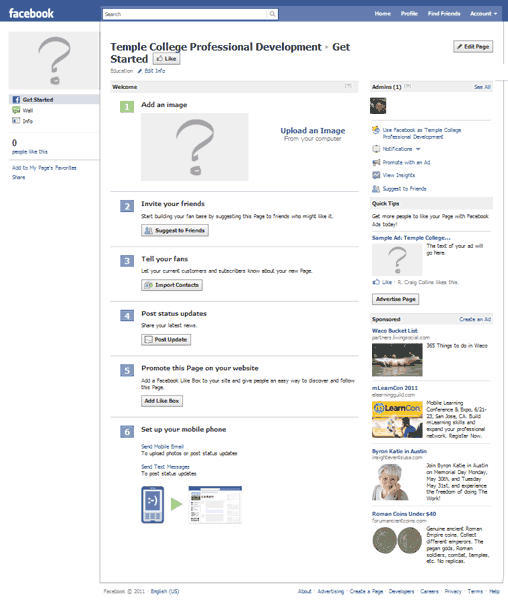 |
| 2) Invite your friends | |
| 3) Tell your fans | |
| 4) Post status updates | |
| 5) Promote this Page on your site | |
| 6) Set up your mobile phone A little about Tabs |
2) Invite your friends
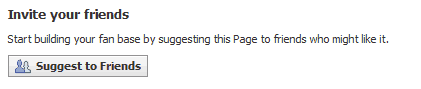
3) Tell your fans
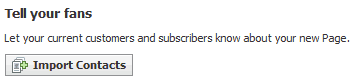
4) Post status updates
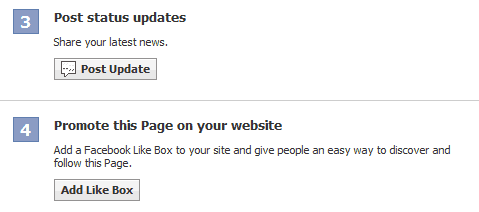
LIKE your page!
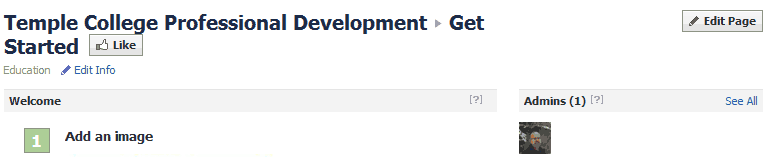
Click See All to add or remove administrators of you Fan Page
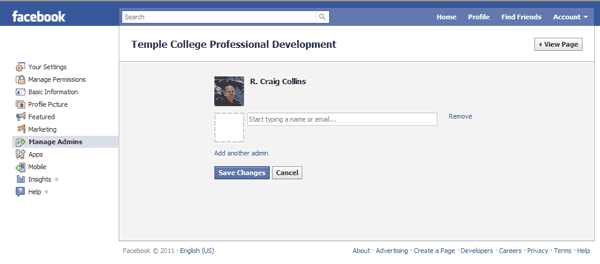
Tabs on your Fan Page
You can also customize your Fan page with tabs....
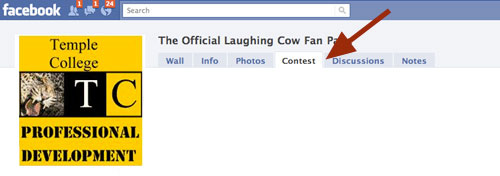
Details at https://www.facebook.com/help/172925542764476
A short list of other Related Links (not a comprehensive list, nor is this list guaranteed to be up to date, accurate, or useful...)
Facebook Tutorial Series, set up a Facebook Fan Page for your business
https://www.facebook.com/How-to-Make-a-fanpage-154116888814/
How to Set up a Fan Page that works, from Direct Creative Blog
How to: Setting up a Winning Facebook Fan Page, by Susan Payton
Video Tutorial on New Facebook Fan Page layout
 The Next step
The Next step
I plan to add more on the use of Facebook, including Chat... what else would you like to see included?
Let me know at craig.collins@templejc.edu