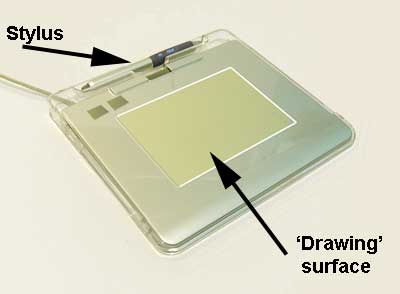![]() R. Craig Collins >Common> Training Home Page> Digitizing Tablets
R. Craig Collins >Common> Training Home Page> Digitizing Tablets
How To: Digitizing Tablets © R. Craig Collins, 2008
So, you don't have one of those slick tablet computers, that you can use a stylus or your finger to draw with?
Are you getting tired of trying to draw with a mouse?
Don't feel like drawing on paper, and then scanning the image to get it into your editing software?
Perhaps you need to come up with a different input device, instead of the mouse. Two come to mind, a pen stylus mouse, and a digitizing table.
A pen stylus (or ePen) is mouse shaped like a pencil or pen... some are battery operated, and most today use USB to plug in.
I find them difficult to work with, as they are often bulkier than a pencil, and you have to lay it down, pick it up, lay it down, etc., when not drawing.
Another drawback is a lot of people don't like looking at the screen while drawing someplace else.
But you can use
them anywhere, 'writing' or 'drawing' on your desk, your leg, or tracing a drawing... and as a second mouse plugged in, they can be nice for occasional drawing
 .
.
Digitizing Tablets are similar to a stylus mouse, but consists of a flat surface upon which the user may "draw" an image using an independent stylus, that is often smaller and lighter than the self contained pen stylus mouse. Again, the image generally does not appear on the tablet itself but, rather, is displayed on the computer monitor. Some digitizing tablets are pressure sensitive, allowing you to draw thicker by pressing harder... more like a regular pen or pencil... but the stylus ONLY works when moved around the tablet's 'drawing' surface.