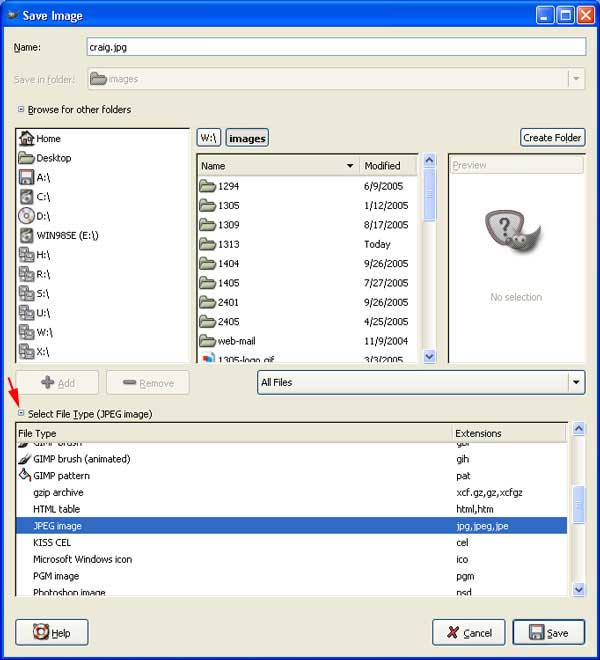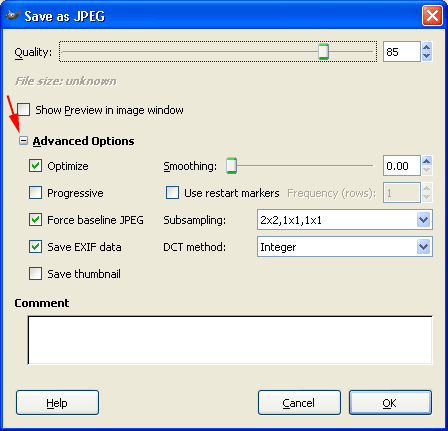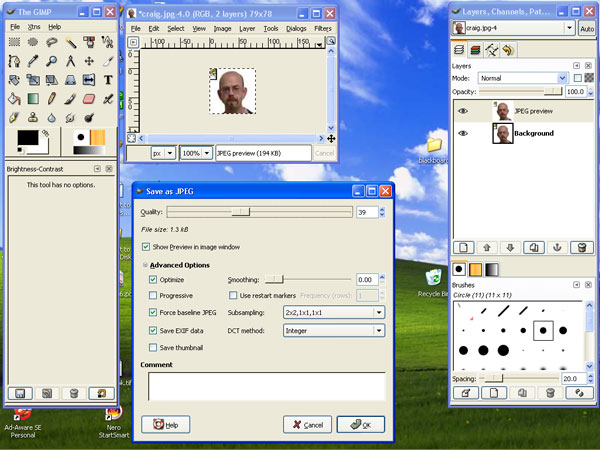![]()
![]() R. Craig Collins >
Web Page Design >
GIMP
R. Craig Collins >
Web Page Design >
GIMP
GIMP © R. Craig Collins, 2005/6
There is a wide array of digital image editing software that can deal with basic gif files, from Microsoft Paint to Paintshop Pro, from GIMP to Adobe Photoshop. But to deal with transparency, you need to go up a step from Microsoft Paint. While Photoshop is often considered the gold standard, GIMP is more than adequate for our tasks... and is an open source program (read: free; not only is the software free, but there is also a free on-line book you may use for reference: GIMP-Savvy).
If you don't already have it on your machine, you can Download GIMP free. About GIMP.
NOTE, GIMP LOADS VERY SLOWLY, NORMALLY PAUSING ON FONTS
Once started, GIMP opens in multiple windows (note: see below)
The Toolbox window, the GNU Image Manipulation Window, and the Layers window (more about that later).
Important: To close GIMP, click the [X] on the Toolbox Window, NOT the Layers Window.
Using Photoshop or GIMP, or a
similar graphic editor, to adjust images for web pages requires you to use just
a few menu items...typically:
Photoshop
File Edit Image Select
Save Copy Adjustments Deselect
Save As Paste >Auto... All
>Brightness...
Save for Web Crop
GIMP
File Edit Select Image Tools
Save Cut All Crop Image Color tools ->color balance
Save As Copy None ->brightness-contrast
Paste
Note: the text above was created using <pre></pre>
You can right click an image and copy it, open your graphics editor, then use
Edit Paste.
GIMP is a free program that does many of the same tasks as Photoshop, or the
less expensive, but still useful to web authors, Photoshop Elements. You may
download GIMP here.
Basic image manipulation consists of
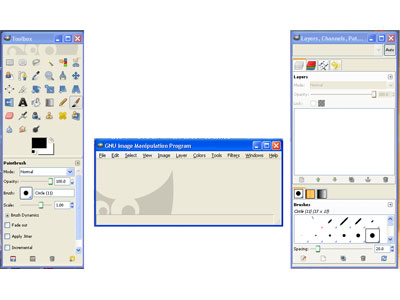
| *If GIMP does not open the Toolbox or Layers window, in the GNU Image Manipulation Window Choose Window, then click the missing item, either Toolbox or Layers, Channels, Paths, Undo... 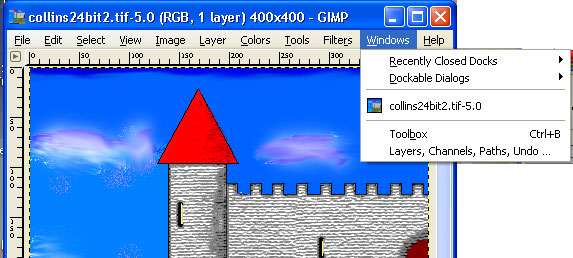 |
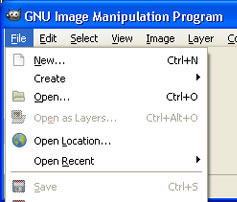
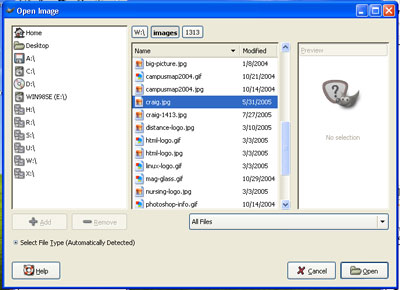
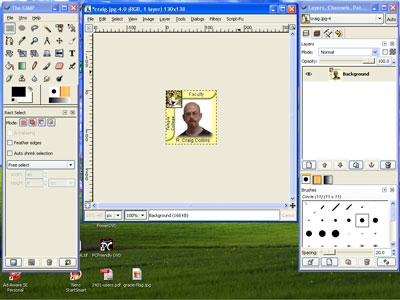
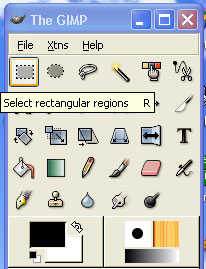
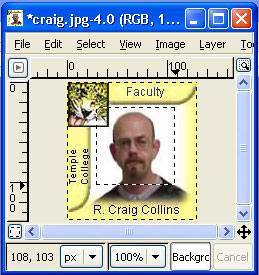
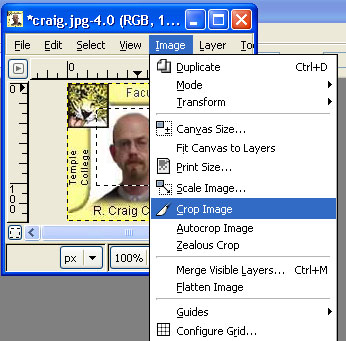
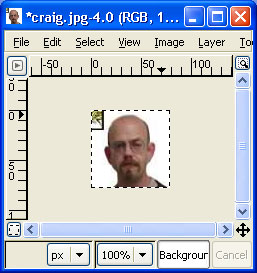
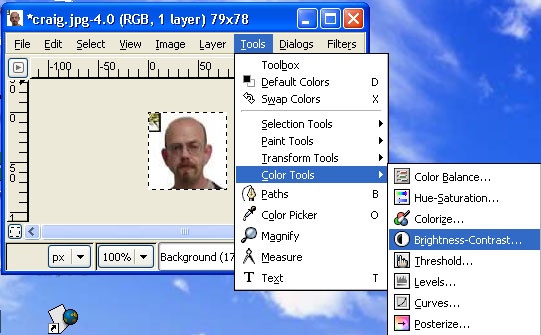
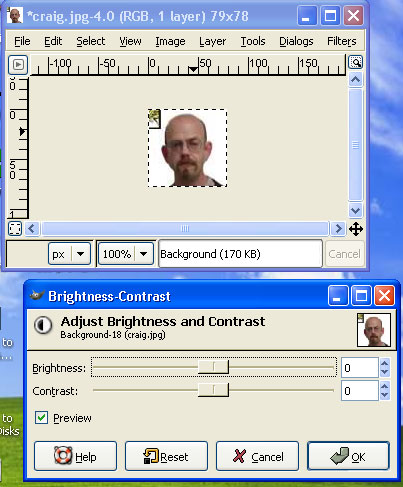
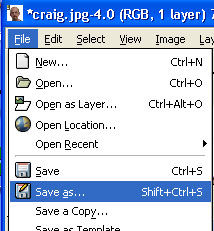
![GIMP [+] selection](../images/1313/gimp-1.gif)