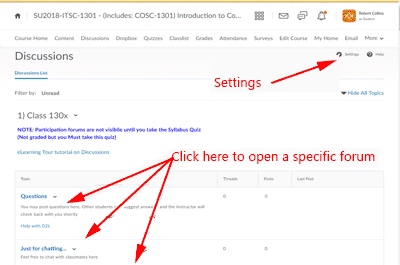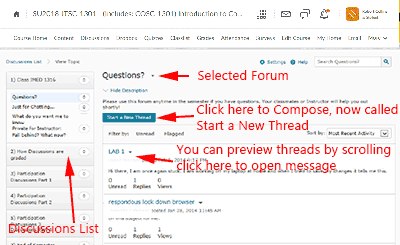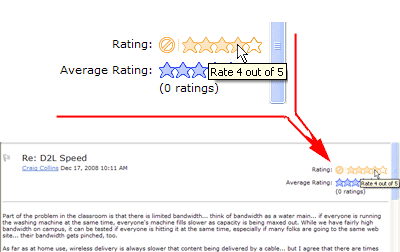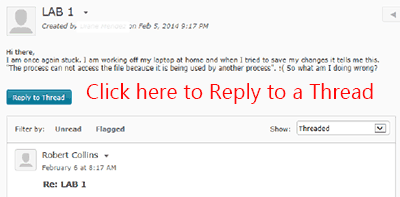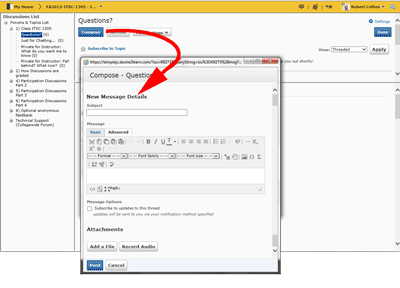| eLearning Home | To eLearning Tour | Using Webmail | Using TConnect |
Using Desire2Learn (D2L) Discussions
Desire2Learn(D2L) is the Temple College classroom management system used in web enhanced, hybrid, on on-line courses,
used for checking campus wide news, course specific information, class discussions, quizzes, turning in homework, and checking grades.
To access D2L, open your browser to the Temple College home page and choose Student Services or eLearning, to access links,
or type in https://templejc.desire2learn.com
| Discussions 10.3; | Posted messages are called Threads |
|
Once you log into D2L, Now select the Discussions link on the gray toolbar. The discussions page will appear. Unread Threads will be bold. At the top right of the page is Settings, or scroll down the Discussion list until locate the discussion you wish to read or Start a new Thread to, and click the underlined Discussion Title. Note: Discussions are time sensitive, and my be locked or removed as the semester goes on.
|
•There are two types of Discussions:
–College Discussions
–Class Discussions
•College Discussions, including:
–Technical Support Forum, which includes
•Tech Support Problems/Questions
•New Software/Beta Software
–Improve Our eLearning Forum, which includes
•How can we improve
–Virtual Chat Forum, which includes
•Chat with Others at TC!
•Textbook Discussion
•Class Discussions are topics created by your instructor
•Both College and Class Discussions work the same way |
|
| Discussion Settings | |
It is recommended that you use "Reading" view
|
|
| Read a post, now called a Thread | |
|
After selecting a forum, click the underlined topic that you would like to read. The messages/threads in that topic will now display. Click on the particular message you would like to read, You may sort to better locate a thread. Once the message is open, you may also navigate to other messages using the [Previous] or [Next] buttons. Note: there may be multiple pages within the same topic. Some discussions are set up for users to Rate the post. To rate, move from left to right over the Rating stars, and click the last star in the number of stars you wish to award, such as '1 out of 5' or '4 out of 5.' Not all forums are rated. |
| Reply to a Thread | |
|
First, select
the message you wish to reply to.
|
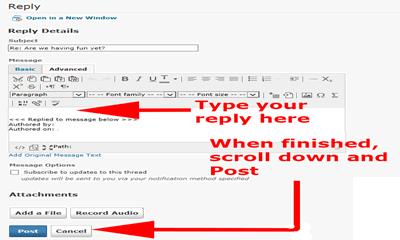 |
|
| Post a new message with Start a New Thread | |
|
After selecting the forum that you would like to post a message in, A new window to write a message in will become available Fill in an appropriate subject.
You may also [Add a file]. The process of adding a file here is the same as attaching a file to a dropbox. Click here for details. When you have finished your message, |