![]() R. Craig Collins >
Common > Microsoft Word 2007/2010 Crash Course > Microsoft Word #2
R. Craig Collins >
Common > Microsoft Word 2007/2010 Crash Course > Microsoft Word #2
![]() Starting Word, Getting Help ©
R. Craig Collins, 2005/10
Starting Word, Getting Help ©
R. Craig Collins, 2005/10
Note Use [Control]+[F] to Find/Search on this page
Back to the Word Table of Contents
1) See if a shortcut is on the desktop, if so double click it.
2) Click the Start button and see if a shortcut is on the Start Menu, if so click it.
3) Click the Start button, choose All Programs, choose Microsoft Office, then Choose Microsoft Office Word
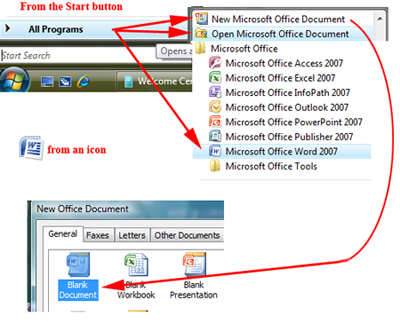
4) If available, you may choose New Office Document, then choose a Blank Word Document.
If you are not certain what an icon does, simply point at it with your mouse to get what is called Bubble help... the icon will tell you what it does.
Once Word is running, you can get additional help by pressing the [F1] key on the keyboard, or clicking the ![]() button on the top right of your window.
button on the top right of your window.
Help can provide assistance with every faucet of the program's operation, including tutorials. The information can be accessed by typing in a word or phrase in the Help dialog box, or by clicking on the book icon on the top bar of the dialog box to go through the Table of Contents.