![]() R. Craig Collins >
Common > Unix Client Set Up
R. Craig Collins >
Common > Unix Client Set Up
Linux Server, Client Setup © R. Craig Collins, 2005/11
Start putty.exe
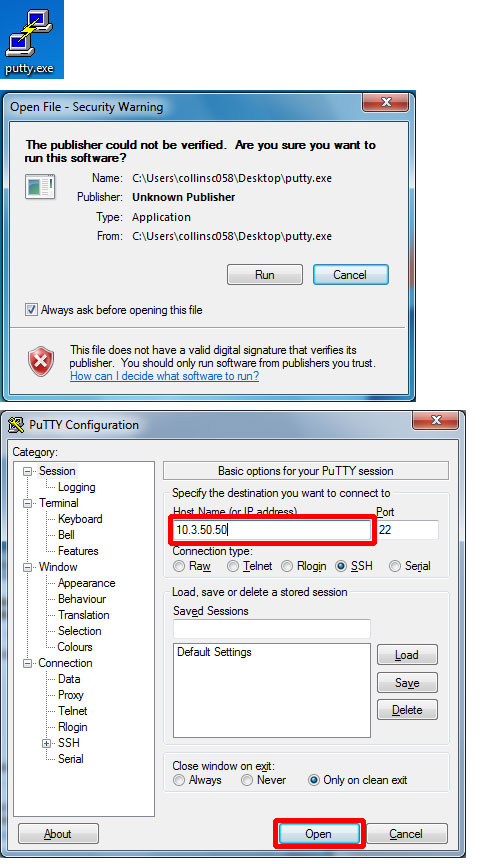
All you worry about is the Host Name (or IP address), it is 10.3.50.50, then choose Open
If you get a message about a key, choose [Yes] to trust the host and cache (save) the updated information
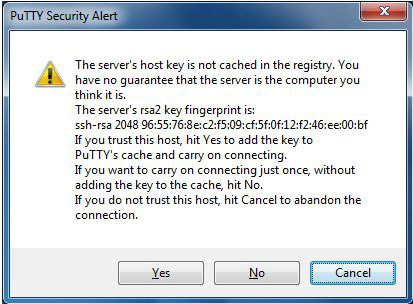
If you are a day student, your log in name is the linux+machine number (two digits)+a
If you are a night student, your log in name is the linux+machine number (two digits)+b
Your password will be Password2 (note the capital P and the number 2)... your password WILL NOT DISPLAY when typing
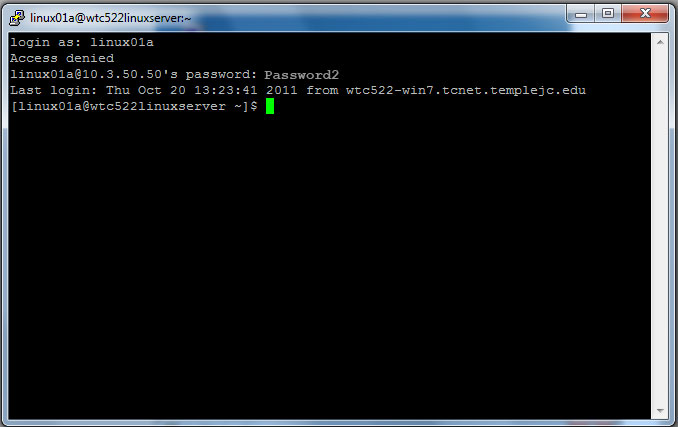
| Using the VI editor |
| Step 1, type vi filename |
| You are now in command mode. Go to step to start inserting text |
| Step 2, to insert text, type the letter "i" |
| You are now in insert text mode. Type your name |
| When you have finished typing, you must escape from insert mode |
| Step 3, when finished editing, hit <ESC> |
| Step 4, to save and exit type (upper case) ZZ |
| More about using VI |
To additional IP info for other classes
Old version
To set up the UNIX client, you must first start the program.
Start\All Programs\X-Win 32 8.2\ X-Config
If you get a security alert, just choose [OK]
Set you computer up as illustrated below (Use Wizard).
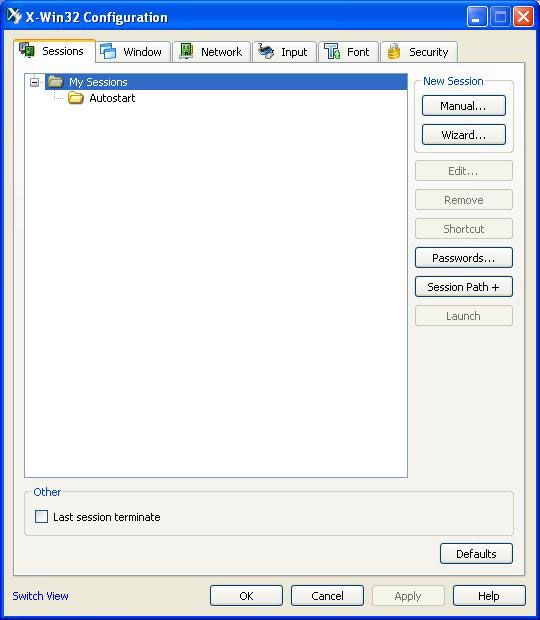
Type in your name, and choose ssh (Secure SHell)
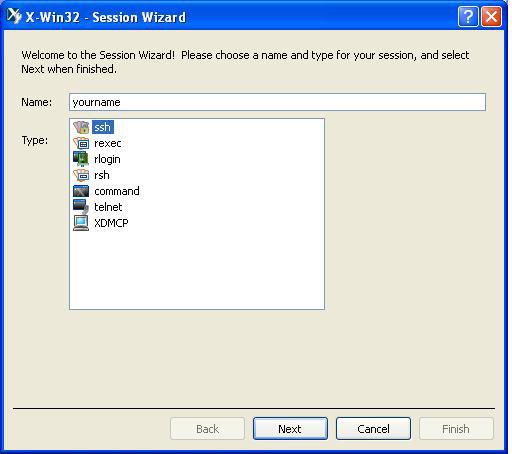
Host is 10.3.50.50
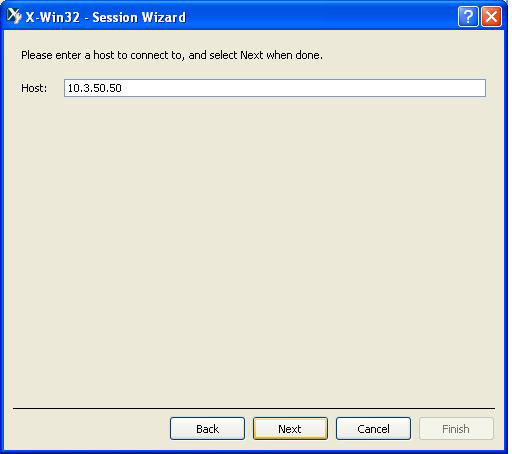
For login, type in:
linux (lowercase)
+the two digit number on your computer
+a for day classes
or
+b for night classes
Such as
linux01a
or
linux15b
Password will be Password2
Capitol P,
lowercase assword
the number 2 (make sure caps lock is on)
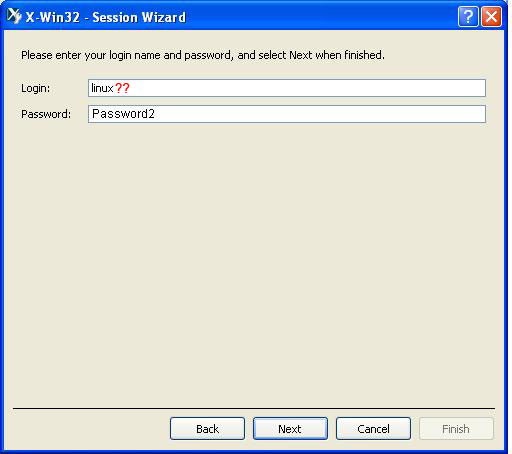
For the Red Hat 9 server, you must manually type in
/usr/X11R6/bin/xterm -ls
all lower case, and a space between xterm and -ls (lowercase LS)
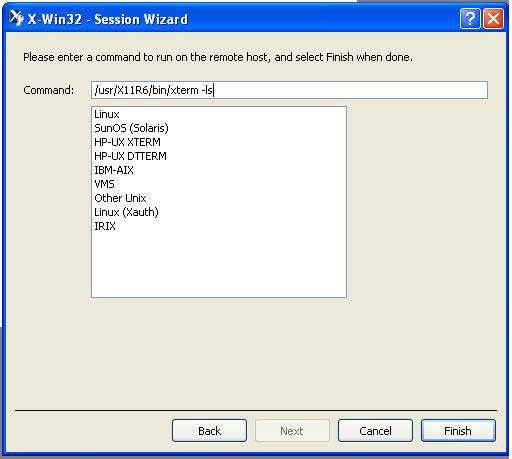
(Newer systems you may choose Linux)
Now, Finish. On the Main screen, make sure your session is highlighted, and choose Launch
If you get a security messages, choose [Yes]
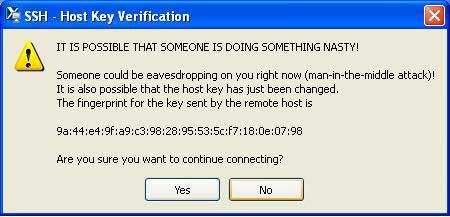
You are now logged in
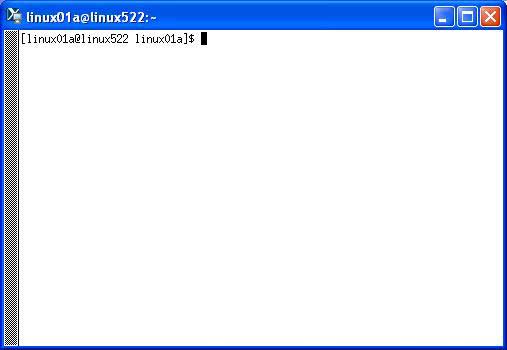
The next time you wish to start the Unix client:
Start\All Programs\X-Win 32 8.2\ X-Win32
This will place a X
icon in the tray, to the right in the task bar.
Click once on the X to start, or right click to edit
Other important IP info
Linux Server 10.3.50.50
Windows Server 10.3.55.255
Subnet mask 255.255.0.0
Gateway 10.3.1.1
DNS 10.1.10.8
Lab 522 HP 4050 PCL Printer 10.3.10.203
Reserved:10.3.55.0 to 10.3.55.254
WTC522F11-XX\Windows7_User
win7