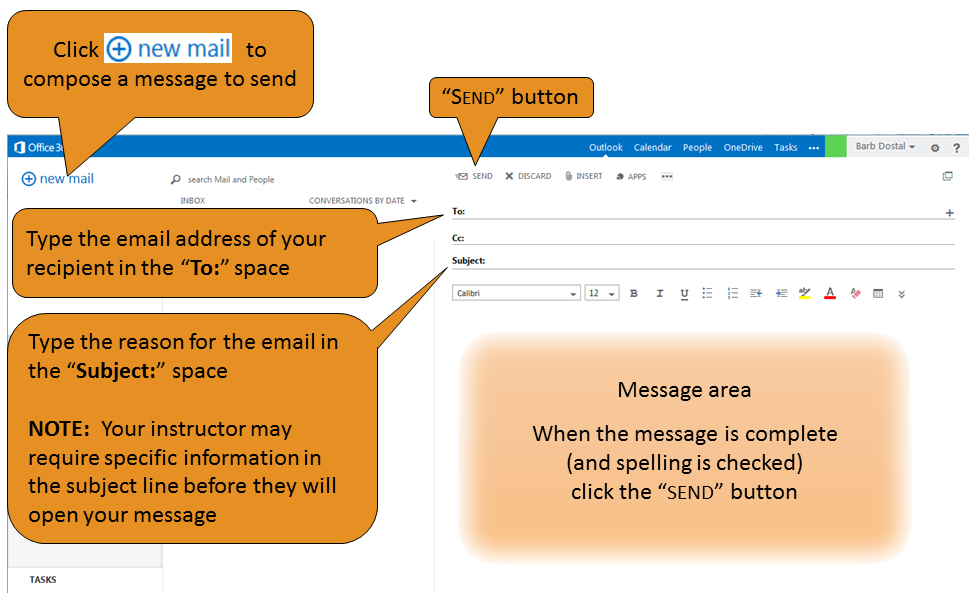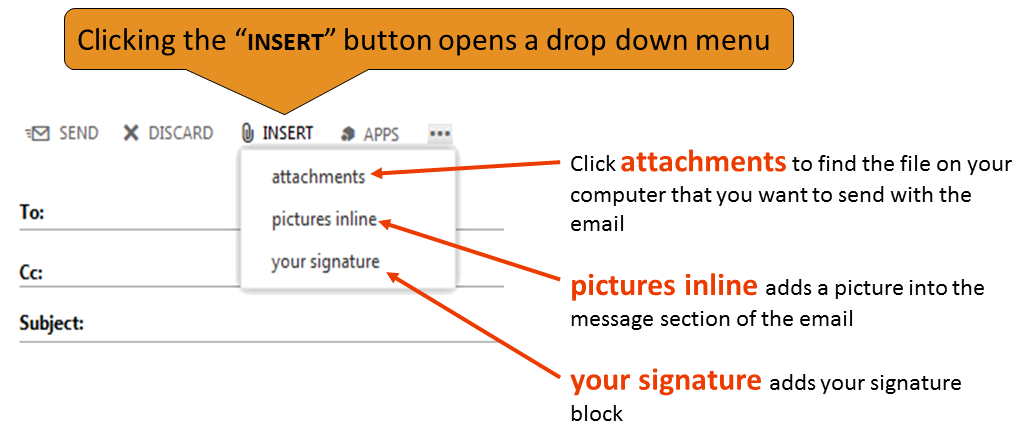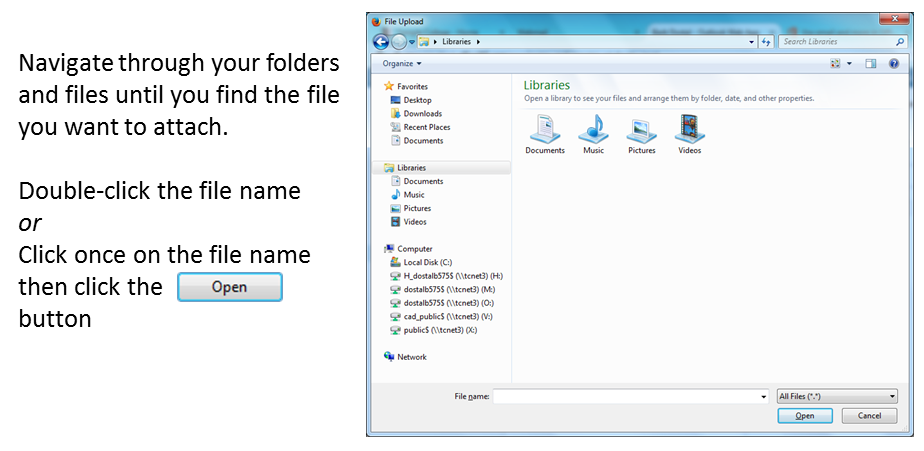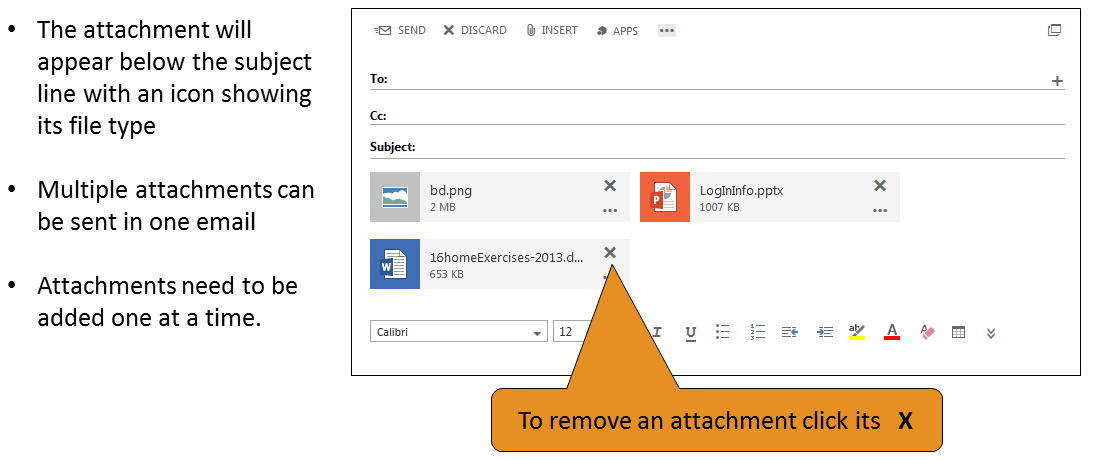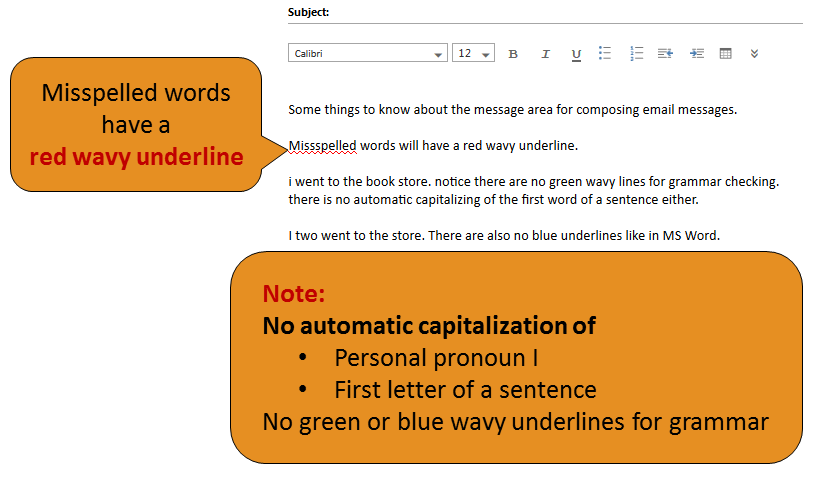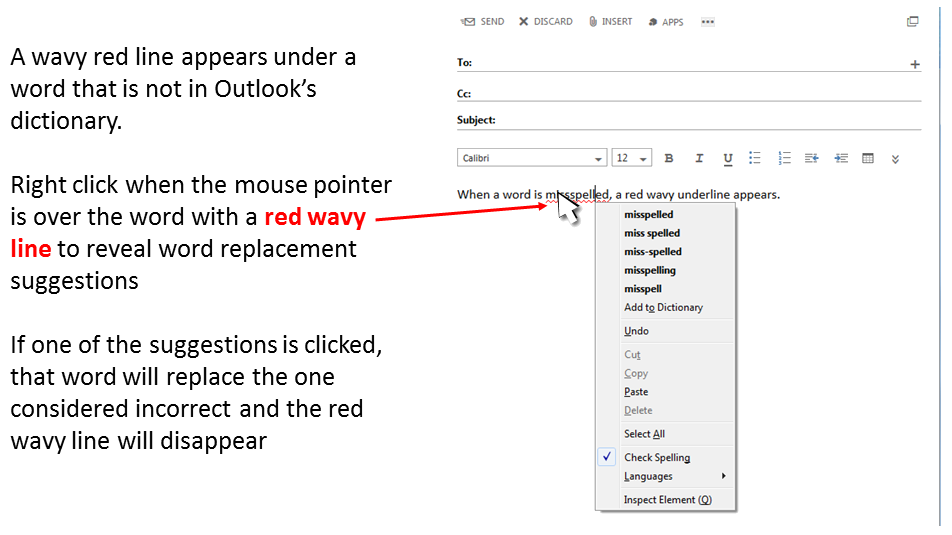|
||||||||||||||||||||||||||||||||||||||||||||||||||||
| to eLearning tour on email | to Temple College email entry point | |||||||||||||||||||||||||||||||||||||||||||||||||||
|
How to use Outlook on TC Office 365 https://login.microsoftonline.com/ TC students currently taking classes have access to Log into your account Remember passwords are case sensitive. What is your USER NAME? Your username consists of your last name plus first letter of your first name and the last 3 numbers of your Temple College ID number. Example: Nora Jones has Temple College ID number 0003234, so her username is: jonesn234 
The top navigation bar is how you get to your email, calendar, and other applications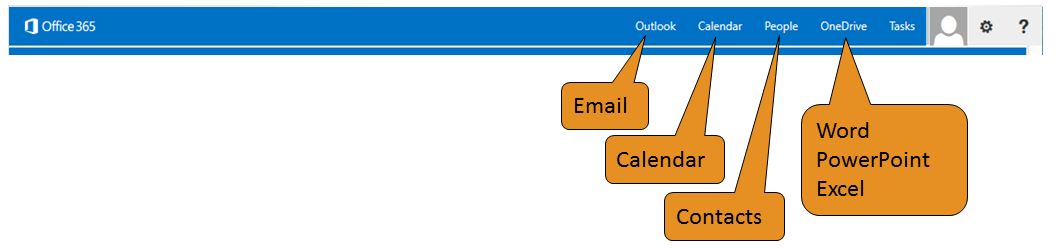 Select Outlook to access your TC emailThe first time using Outlook, a window asking for language and time zone appears. 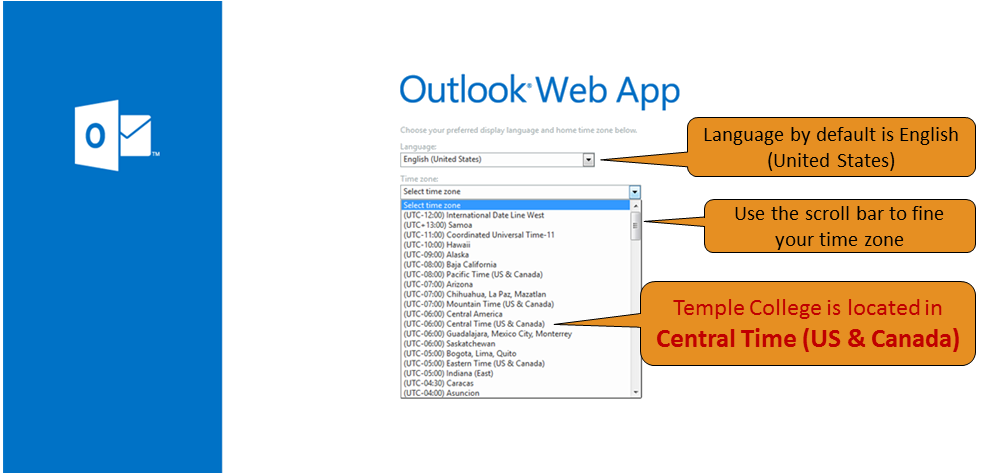 Then click save 
Parts of Outlook in Office 365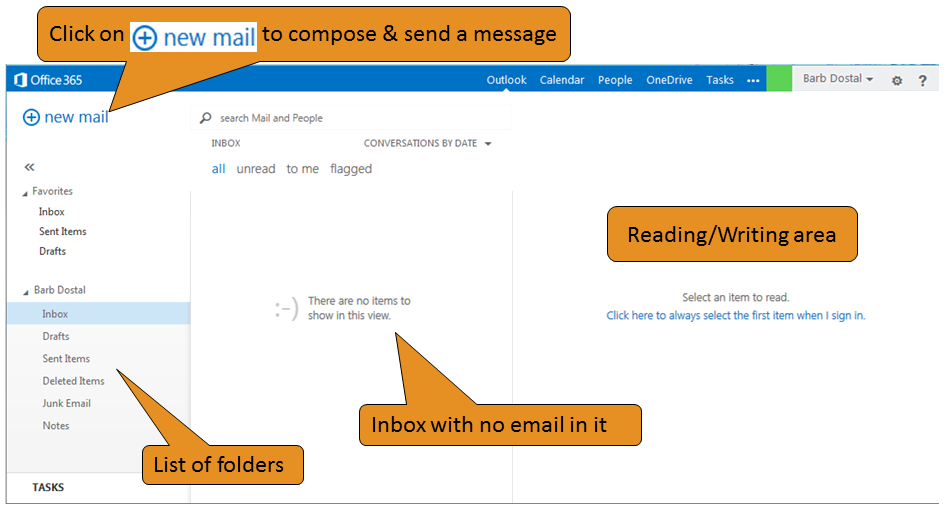 
Reading email messages
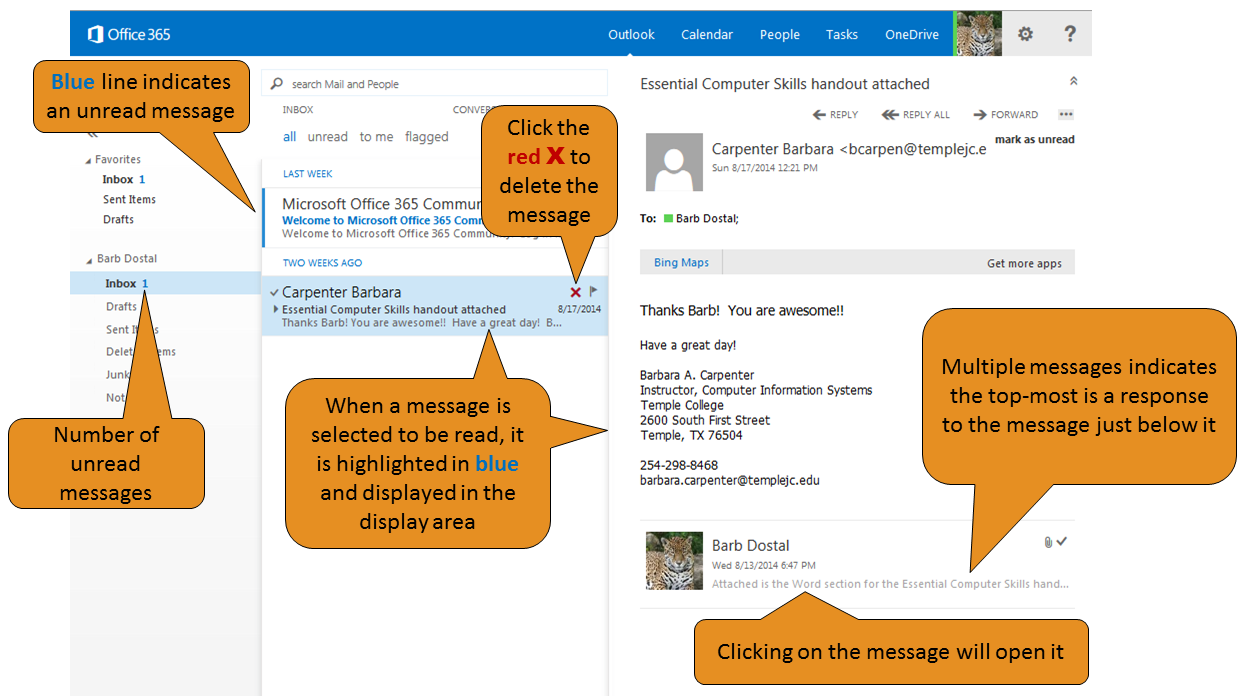 
Deleting email messagesKeep mailbox current and eliminate clutter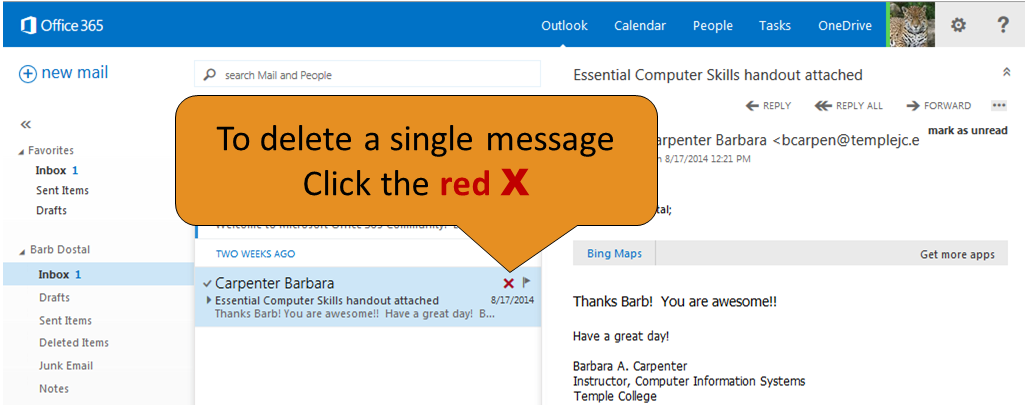 The message was moved to the Deleted Items folder
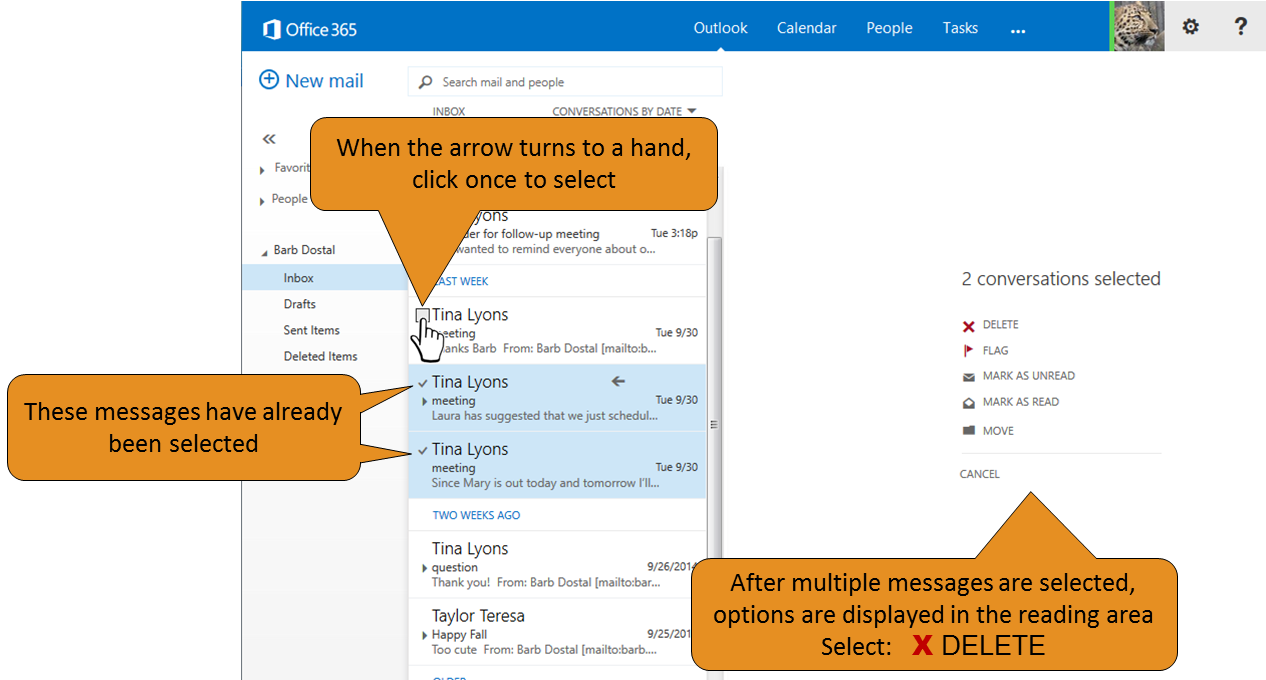 The messages were moved to the Deleted Items folder 
Sending a message using Office 365
|
|||||||||||||||||||||||||||||||||||||||||||||||||||
 |
Bold |  |
Italic |  |
Underline |  |
Bullets |  |
Numbering |
 |
Decrease Indent |  |
Increase Indent |  |
Highlight |  |
Font Color |  |
Remove Formatting |
 |
Align Left |  |
Center |  |
Align Right |  |
Insert Hyperlink |  |
Remove Hyperlink |
 |
Insert Table |  |
Superscript |  |
Subscript |  |
Strike through |  |
Add Alternate Text to image |
 |
Left to Right |  |
Right to Left |  |
Undo |  |
Redo |  |
More |

Remember to sign out when through