![]()
![]() R. Craig Collins >
Intro to Computer Graphics > Optimizing Images
R. Craig Collins >
Intro to Computer Graphics > Optimizing Images
Optimizing Images © R. Craig Collins, 2008
Compression is all about making a file smaller. This could include reducing the color depth, such as going from saving 16.7 million shades to instead only using 65,000 shades. A brutal compression would go to 256 colors. Compression could also include reducing resolution, such as going from 1500 pixels per inch, as used by very nice printers, to say 300 pixels per inch for a 5x7 in print out. You could also compress to 96 pixels per inch, as many computer monitors can't display more than 96 dpi anyway, so there is no apparent lose. But using too aggressive a compression scheme, and suddenly colors are blotchy, and/or straight lines seem less crisp.
Bottom line, too much compression might ruin an image.
Optimization is the process of compressing a jpeg file into a smaller file size; but instead of indiscriminate compression, a balance is struck between the quality of the image and the ultimate file size. In some graphics programs, you can view multiple versions of the same file, with differing levels of compression... and you choose the image that you feel is the best balance of compression and file size.
In the GIMP, a slider is used... move left to apply more compression, move right to improve quality; stop when the preview is the best trade off between quality (file size) and clarity. Choosing the Advanced Options will reveal the Optimize option
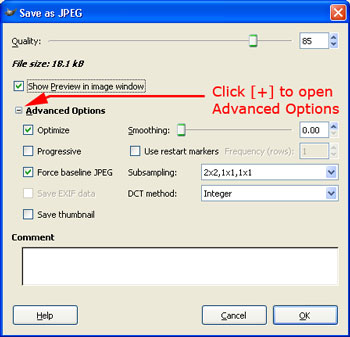
• From Web Design: Video, including Optimization using the GIMP