![]()
![]() R. Craig Collins >
Intro to Computer Graphics >
Intro to Computer Graphics
R. Craig Collins >
Intro to Computer Graphics >
Intro to Computer Graphics
Intro to Computer Graphics © R. Craig Collins, 2007
This course, Intro to Computer Graphics, covers a wide range of topics, including the hardware and software involved with displaying and working with computer graphics, different input and output options, the different types of media included, features of still digital image editing software, and an overview of video. Below is a quick overview of what is covered in this course, details to follow in the coming weeks.
How it works.
To begin with, for most people, computer graphics is about representing three dimensional (3D) objects in two dimension, usually on a screen or some sort of print out. But how is this process started? To feed information into a computer, you use some sort of input hardware. This could start with a camera, or a mouse, but both alternatives are about recording an image, using dots of light called pixels (short for picture element).
![]()
Resolution
In general, the more pixels that are used when capturing an image, the sharper the stored image is. This is called resolution, and is often measured in dots per inch, or dpi. For a monitor, 92 dpi is fairly standard, but for printing, that would be very poor quality. The reason is, the printing process can often require a region from four to six dots (measured across each side) in order to faithfully reproduce the color contained in a single pixel. So for a printed image to rival a monitor’s appearance, you would need from 400-600dpi. An Inkjet printer often prints at 360 dpi, so that is at the extreme low end. Color laser printers can often use from 600-1800 dpi, but true photo printers are often rated at 4800 dpi.
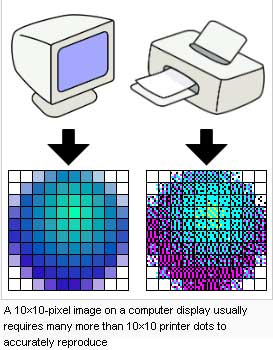
Another problem of printing a digital image is the monitor is mixing Red, Green, and Blue (called RGB), but printers often mix Cyan, Magenta, Yellow, and Black (called CMYK), meaning the colors you see on the screen may not print precisely, unless you make adjustments.
Color Depth
Aside from the number of dots, the number of possible colors each dot can be is a huge issue. Most ‘true color’ monitors use 256 shades of red x 256 shades of green x 256 shades of blue to generate up to about 16.7 million possible shades for each dot. In a computer, that requires twenty four 1s and 0s for each dot. This is why digital image files can be so large, lots of pixels with lots of 1s and zeros to describe the colors. But how do those pixels get into the file in the first place?
Input Devices
As mentioned earlier, there are two main families of input devices: cameras and
pointing devices. A camera (or a scanner) uses what is called a CCD (Charge Coupled Device) to scan an image; as light falls on the CCD, its color is recorded for each pixel by how much red, green, and blue need to be mixed together.
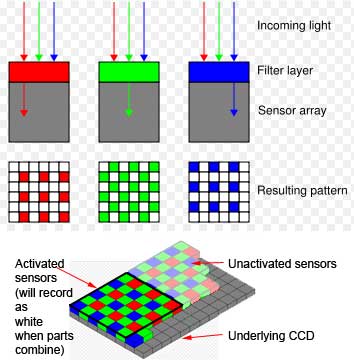
Pointing devices can also be used to create new graphics, such as using your mouse to draw. Professional use digitizing tablets, that allow them to draw on the screen, using something that feels like a pencil.
The difference between Illustration software, and Painting software.
The images described above are stored as a series of dots, called
Rasters. But some programs use a combination of straight lines and ovals called vectors to form shapes. The advantage of vectors is they can be magnified very easily, while magnifying rasters can lead to distortion and jagged edges.
 |
||
Raster, and scaled larger |
Vector | and scaled larger |
Animation
Animation can be as simple as a series of still images, just like a flip book. Show each picture for a second or two, and replace by the next... and your image appears to move.
| = |
Video
If the images you are adding to a flip book are generated by a camera, then it is video, like movies. Computer software can cut scenes, let you rearrange the scenes, and add titles and features like fading in or out.
Software types
When it comes to computer graphic software, you normally have a free program or two on your computer, or you can acquire a more robust program, with more features. An example of a free, on your computer, basic program, is Microsoft Paint for digital images, and Microsoft Movie Maker or Apple i-Movie for video.
A more advanced program for digital images would be the top of line Adobe
Photoshop, or the fully featured, open source
GIMP. The things the more advanced programs can do would include:
Other computer graphic topics
Just as you can create an image with vectors instead of rasters, you can create animation with vectors, as in Adobe Flash. And, just as you can compress images, you can also compress video. A great option is called
Streaming Media, where the file can start playing as it downloads, instead of after the whole file is retrieved. The down side to streaming media is small size images called postage stamp windows, and reduced frame rate (number of images per second) which makes it jerky. These more advanced graphic tools also typically require special software to edit or play.
Note: some of the images on this site are based on open source image files, the majority are under my copyright.